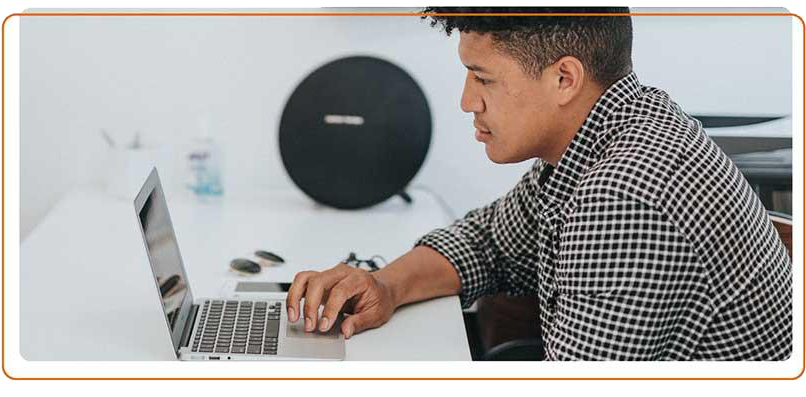Supporting you to be the best you can be
At Sainsbury's Bank we know that our colleagues are the key to our success. We promote a culture of development and encourage all colleagues to take ownership of their learning so they can reach their potential.
Developing our colleagues so they have the right skills, knowledge and behaviours to undertake their roles not only supports their career aspirations but also helps us build and grow our Bank.
A warm welcome
When you join Sainsbury’s Bank you’ll take part in our Welcome Programme which includes a Virtual Welcome Event where you will spend time getting to know our culture, history and links with Sainsbury’s Group, along with our strategy and products. You will also be invited to our Introduction to Risk Workshop to enable you to build a clear understanding of our approach to risk in Sainsbury’s Bank to support colleagues at all levels play an effective role in Risk management. For Line Managers we have a dedicated session to cover key processes, policies and services that you will need to set you up for success and covers our expectations around our Valued Behaviours and our approach to performance.
On the job coaching
All colleagues agree performance goals and a personal development plan with their line manager. Goals are reviewed regularly at 1 to 1 meetings, and tracked through our LINK performance process. Our WIN feedback model is used to support you to perform at your best. Straightforward in-the-moment feedback is at the heart of great performance, and will become part of your everyday interactions.
There is always somewhere to go and a way to get there
Our Learning and Development team supports our colleagues to develop their skills and knowledge to perform at their very best.
Our key routes of development are:
- On-the-job learning, such as mentoring, job shadowing, masterclasses and workshops
- Apprenticeships in a range of topics such as Data Analysis, HR and Business Management
- Technical training, for example SAS, SQL, and risk management
- Professional qualifications with recognised providers and universities
Online learning
Our online learning management system hosts a variety of behavioural and technical training to support your personal development. From our mandatory learning modules, to books, webinars, videos and podcasts, you can choose how and when you want to develop.