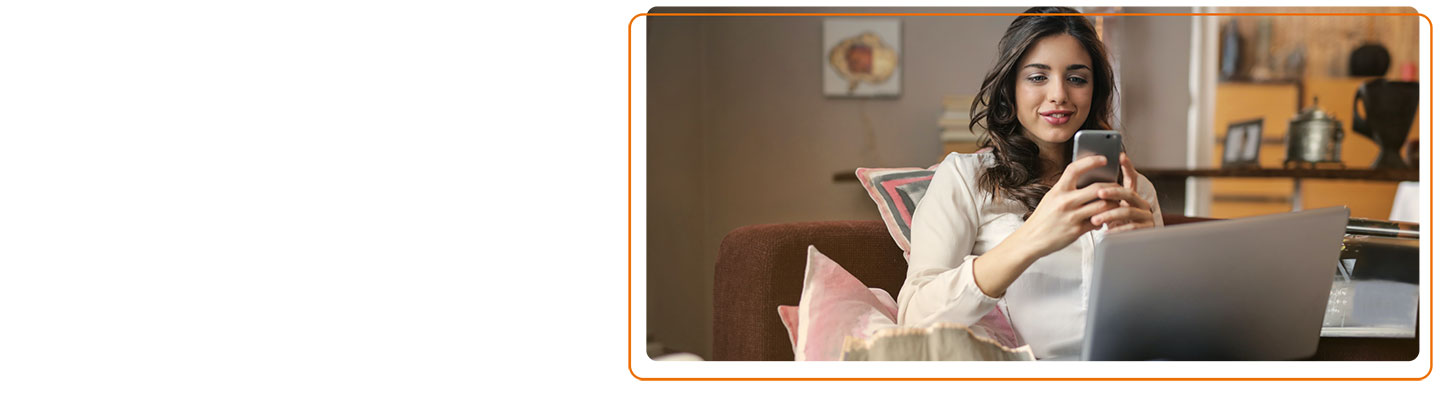Online account FAQs
Understanding your credit card statement
View our guide Your Credit Card statement explained (PDF, 610 KB)
Understanding your account summary
Your account summary is in the right hand corner on page 1 of your credit card statement.
- Your 'Previous balance' is the closing balance from your last statement
- 'Payments and credits received' is the sum of any credits added to your account within the statement period. This includes payments you’ve made to your account and any refunds received
- 'New transactions & interest' is the sum of any new purchases, cash withdrawals, interest or balance transfers from other providers
- If you have a Direct Debit set up, the details of this will be shown under ‘Payment information’. The 'Direct Debit amount' will show the amount that’ll be collected on your payment due date
Understanding your fees and charges
The ‘Other important information relating to your credit card statement’ section on your credit card statement contains information on any Fees, Charges or Default Charges you could be charged. This excludes interest.
Understanding your credit card transactions
‘Your credit card transactions’ details all the transactions made on your card since your last statement. This includes payments and credits received as well as new purchases, transfers and interest.
How can I check my statement or track my spend?
The easiest way is to register for online banking and download the app.
Credit Card App
You'll be able to:
- See your balance
- View up to 6 months of transactions
- Pay your credit card bill
- Check your account summary
- Check your payment date
- Set up, view, change or cancel direct debits
Online Banking
You'll be able to:
- View your statements
- View your balance, transactions and payment due date
- Make payments
- Set up, view or change a direct debit
- Request a new credit limit and get an instant decision
- Request to add additional cardholders
- Switch to paperless statements
- Send us a secure message
How do I find out the balance of my credit card online?
You can do this using the Credit Card App or Online Banking. To use the app or online banking you’ll need to register.
Credit Card App
- Download the app and log in
- Your balance is on the main screen after you've logged in:
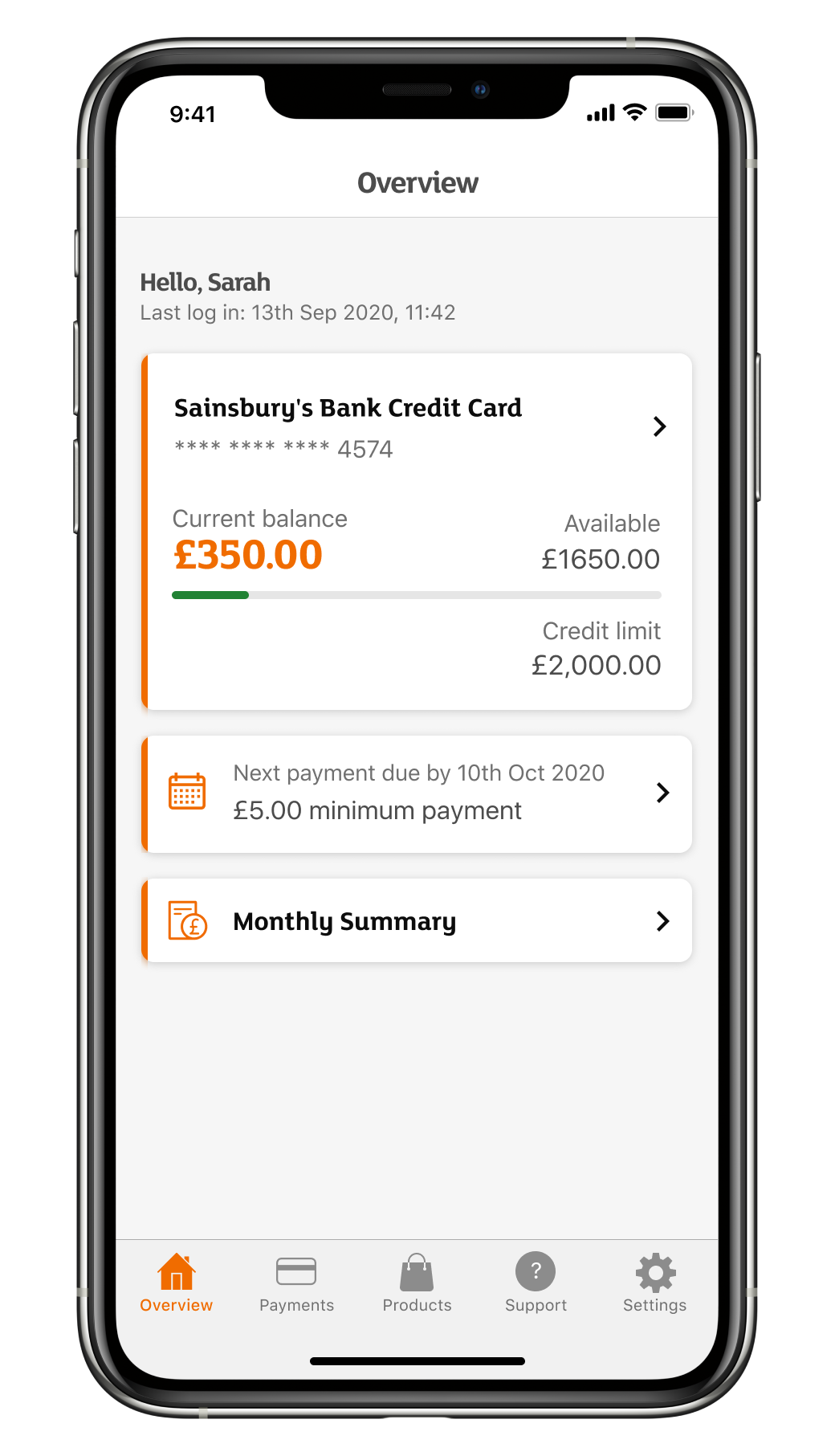
Online Banking
- Log in to your online banking
- Your current balance will show here:
Be aware that your balance will exclude pending transactions which can take up to 24 hours to show.
Alternatively, contact us and select Option 2 (Cards), followed by Option 1 – say or key in your 16 digit card number, your date of birth and your expiry date. You can then check your balance.
How can I request a balance transfer online?
If you’re registered for online banking then you can request a balance transfer by:
1. Logging in to your account. Not already registered? Register here
2. Land on 'My Accounts'
3. Select 'Account Details' for your credit card account
4. Then select 'Request a balance transfer' from the list of links on the right hand side of the screen or at the bottom of the page if you’re using a mobile phone.
Subject to available credit you can:
• Request a balance transfer of up to 95% of your available credit
• Request a balance transfer of a minimum of £100
If you requested your balance transfer when you applied for your credit card, you need to activate your card before we can complete the transfer. You can activate your card using online banking. Not already registered for online banking? Head to sainsburysbank.co.uk/register. Once you’ve registered your card will automatically activate.
There are a few places that we can’t accept balance transfers from. This includes some credit and store cards, Sainsbury’s Bank credit cards, loan companies and bank accounts. All transfers are subject to our approval and we may need to call you for more information before proceeding.
Once approved, your balance transfer(s) should be received by the next working day, although it may take longer if we need to do further validation checks. Please continue to make payments to your existing card issuer(s) if required.
How do I register for online banking?
To register you’ll need:
- Your account details – so that’s your credit card number and expiry date. For loans and savings it’s your account number and sort code.
- Your mobile phone – as we’ll send you a security code to confirm it’s you.
If you need any help, you can take a look at our step by step guide to registration.
How do I get the Credit Card App?
The app is available on Google Play and Apple App Store. You first need to register for online banking to use the app.
How do I make a payment to my credit card online?
You can do this using the Credit Card App or Online Banking. To use the app or online banking you’ll need to register. Once your payment is complete, it can take between 1 and 4 days to be processed.
Credit Card App
- Download the app and log in
- Select 'Payments' at the bottom of the screen
- Tap on 'Pay by debit card' under Other ways to pay and follow instructions
Online Banking
- First, log in to your online banking
- On the 'My Account' page click on 'Make a payment'
- Enter your debit card details. We only accept Debit Mastercard and VISA Debit
- You'll be asked to select the amount you'd like to pay to your card, you can choose either minimum payment, statement balance, total balance or other amount. Please select one of these options and 'Continue'
- Your own bank may direct you to complete some additional security
I've forgotten my 6-digit online PIN or password
- Click on ‘Log in’ in the top right hand corner. Under ‘Cards, Loans & Savings’ select the ‘Log in’ button.
- Click on ‘I have forgotten my login details’ in the top right hand corner under ‘Help’.

- You’ll be asked to enter your name, DOB and postcode (if you live overseas then leave your postcode blank). Then click ‘Continue’.
- From the drop down list, please select if you’d like to reset your online PIN, password or both.
- We’ll send an authorisation code to your mobile, enter your code and continue to online banking.

- You can now complete your new details and continue to online banking.
I've forgotten my online banking username
- Click on ‘Log in’ in the top right hand corner. Under ‘Cards, Loans & Savings’ select the ‘Log in’ button.
- Select ‘I have forgotten my username’ in the top right hand corner under ‘Help’.

- You’ll be asked to enter your name, DOB and postcode (if you live overseas then leave your postcode blank). Then click ‘Continue’.
- Your username will now appear and you can continue to log in:

How do I change my credit limit online?
If you’re registered for online banking then you can ask to change your credit limit by:
- Logging into your account. Not already registered? Register here
- Selecting 'My Accounts'
- Selecting 'Account Details'
- And selecting 'Change my credit limit' on the right hand side of the screen.
You’ll be able to request an increase or decrease to your limit and you'll get an instant decision.
We won’t consider an increase in your credit limit if you’ve had your card for less than 6 months, or had a credit limit change within the previous 6 months. We’ll review your ability to repay before we agree to an increase.
How do I get paperless statements?
If you’re registered for online banking then you can request to get your statement online by:
- Logging into your account. Not already registered? Register here
- Select ‘My details’ in the top level navigation.
- Once in the ‘My details’ page click on ‘Correspondence preferences’ and choose paperless statements.
How do I view my statement online?
If you’re registered for online banking then you can view your statement and download a pdf copy by:
- Logging into your account. Not already registered? Register here
- Selecting 'My Accounts'
- Selecting 'Account Details'
- Go to the statements tab and you can choose the statement you would like to view.
How do I add an additional cardholder online?
If you’re registered for online banking then you can request to add another cardholder by:
- Logging into your account. Not already registered? Register here
- Selecting 'My Accounts'
- Selecting 'Account Details'
- And selecting 'Add an additional cardholder' on the right hand side of the screen.
We'll carry out a credit check on additional cardholders before we can agree to add them to your account.
How do I set up a Direct Debit online?
If you’re registered for online banking then you can set up a Direct Debit by:
- Logging into your account. Not already registered? Register here
- Selecting 'My Accounts'
- Selecting 'Account Details'
- And selecting 'Set up a Direct Debit' on the right hand side of the screen.
You’ll be able to set up a Direct Debit for either the minimum payment, your statement balance or a fixed amount.
How do I manage my Direct Debit online?
You can do this using the Credit Card App or Online Banking. To use the app or online banking you’ll need to register.
Credit Card App
- Download the app and log in
- Select 'Payments' at the bottom of the screen
- Tap on 'Upcoming Direct Debit' and here you can 'Edit Direct Debit' or 'Cancel Direct Debit'. Just tap on the relevant option
Online Banking
If you’re registered for online banking then you can manage your Direct Debit by:
- Log into your account
- Selecting 'My Accounts'
- Selecting 'Account Details'
- And selecting 'Manage my Direct Debit' on the right hand side of the screen.
You'll be able to view your current details, change the payment amount and change your bank details.